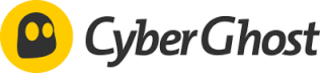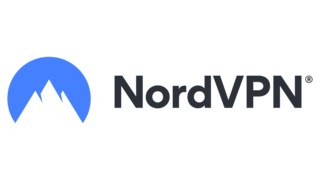Best VPN For Mac
*Content includes branded mentions of our sponsor, Norton Secure VPN.
There's no shortage of ads out there advertising VPNs and their benefits. However, a sponsor read on a podcast isn't enough to make an informed decision. That's especially true if you're a Mac owner, since most VPN messaging seems focused on Windows and mobile devices.
Although good VPNs for Macs aren't hard to find, their features are numerous and can be confusing to understand. But never fear: We have a handy list detailing the best VPN for Mac for anything you might want to use it for.
Our Top Picks For Best VPN For Mac
- PrivadoVPN – Best Free VPN For Mac
- ExpressVPN – Fastest VPN For Mac
- CyberGhost – Best Mac VPN For Gaming
- NordVPN – Best Mac VPN For Accessing Geo-Restricted Content
Best VPN For Mac Reviews
- Fast speeds for a free VPN
- Decent streaming performance
- Easy-to-use design
- 10GB high-speed data limit on free tier
- Only one connection allowed at a time
Why we chose it: PrivadoVPN stands above other free VPNs for Mac thanks to its higher speeds and user-friendly interface.
Free options are quite common when it comes to VPNs for Mac computers. Unfortunately, these free apps are often full of ads, and for all you know they're tracking your every move online, selling your data to anyone with the money to pay for it. As a rule of thumb, free services will always fall short of what a premium VPN has to offer in terms of connection speed, server availability and privacy features.
With that in mind, the best of the free VPNs is PrivadoVPN.
PrivadoVPN can stream Netflix from overseas and has fast enough speeds to do so without too much buffering. The service also boasts that it does not keep any records of your activity — though this claim is hard to prove due to a lack of independent audits. For what it's worth, the company is based in Switzerland, which forbids collecting data from users without their consent.
As a free VPN, PrivadoVPN comes with its fair share of restrictions. Its free tier only grants you access to 12 servers whereas the paid version features hundreds. Moreover, the free version of PrivadoVPN only offers 10 GB of data each month. It does have an "emergency server" in case you run out of data, but this server suffers from abysmal speeds.
- Outstanding speeds
- Great customer service
- Top-notch privacy features
- More expensive than competitors
- Fewer simultaneous connections
Why we chose it: ExpressVPN does an impressive job of keeping the typical drop in connection speed from using a VPN service to a minimum.
ExpressVPN's success in the speed department likely has to do with its proprietary Lightway protocol. Developed in-house but released as open-source software, the protocol is designed to remain secure while using a minimal amount of code, which allows it to reach download speeds that are almost twice as fast as the most popular VPN protocol, OpenVPN.
But ExpressVPN has far more going for it than its speed. The service offers a suite of security features, such as high-quality encryption, VPN leak protection and RAM-only servers that delete all their data every time they restart. It's also worth noting that a third-party review of ExpressVPN has confirmed its claims that it doesn't store any data about its users.
ExpressVPN does come with one major setback, however: its price. The service costs $8.32 a month for a 12-month subscription. This is more expensive than any other VPN service on this list.
Despite this relatively high price, it allows just eight devices to use the VPN at once: a number that, while reasonable, pales in comparison to that of other VPNs that allow unlimited connections.
- Less expensive than other popular options
- One of the fastest VPNs overall
- Dedicated gaming servers
- Not as fast as nor as good for streaming as other top VPNs
Why we chose it: CyberGhost stands out as a gaming VPN thanks to the high speeds and stability of its optimized gaming servers.
CyberGhost's easy-to-use interface lets you search for servers optimized for multiple purposes, including streaming, torrenting and gaming. The gaming servers prioritize low latency and stable connections — two very important metrics if you're playing games that require quick response times.
Like the best of its competitors, CyberGhost has RAM-based servers and never logs your data, meaning your logs (and your privacy) will be kept away from prying eyes. Plus with seven simultaneous connections allowed, it's clear that the low price goes a long way.
Although CyberGhost is a powerful and well-designed VPN overall, its competitors outshine it when it comes to most use cases outside of gaming. It's fast, but not as fast as ExpressVPN. It's good for streaming, but NordVPN is more reliable when it comes to watching geo-blocked content. And while it's inexpensive, that's only the case if you commit to a two-year subscription.
- Most likely to successfully connect to streaming services
- Robust security features
- Just six simultaneous connections
- Average connection speeds
Why we chose it: Out of all the VPN services available on Mac, NordVPN is currently the best for regularly accessing streaming platforms like Netflix and Hulu.
One of the most popular uses of VPNs is to connect to servers in other countries in order to access geo-blocked content. Unfortunately, some streaming platforms have gotten wise to this, and don't appreciate customers trying to get around their policies. Sites like Netflix and Hulu now do their best to block VPNs, so not every VPN service can reliably access regionally restricted content.
NordVPN's foreign servers often work with the streaming sites on the first try — which is more than can be said for many other popular VPNs. Although its speeds aren't as good as those of some competitors, NordVPN still offers connections that are fast enough to stream full movies without much interruption. Its privacy features are also up to snuff, offering DNS leak protection and a no-logs privacy policy.
One notable issue with NordVPN is how few simultaneous connections it allows. It only offers six connections, which is less than the number of devices allowed by many VPNs in its price range.
Other VPNs for Mac We Considered
SurfShark
- Plenty of high-speed servers
- Cheaper than most of its competitors
- Compatible with new M1 chipsets
- Server speeds aren't consistent
- Only has annual subscriptions
SurfShark VPN was in the running for multiple categories thanks to its use of the high-speed WireGuard protocol and its thousands of servers worldwide. Alongside NordVPN, it's one of the only VPNs that is designed for use with Apple's new M1 chipsets. However, there was always a competitor that narrowly beat SurfShark in each area it excelled in.
Surfshark's low price, which can be as little as $2.30 per month, beats out that of many other top VPNs. However, you can only buy annual or two-year subscriptions to the service. This subscription auto-renews, so if you forget to cancel SurfShark before your subscription is up, you'll be charged an entire year.
Proton VPN
- Unlimited high-speed data
- Plenty of privacy features
- Open source software
- Only three free servers
- Doesn't allow torrenting
- Struggles to bypass geo-blocking
Proton VPN is another well-known service that almost made the cut thanks to its generous free tier. Unlike PrivadoVPN, there's no limit to how much high-speed data you can use, and its straightforward app design makes it easy to enjoy the benefits of one of the most secure VPN services out there, complete with its much-boasted protection by Swiss privacy laws.
Unfortunately, Proton VPN's free tier has significant drawbacks. It only grants users access to three of its server locations — one in the US, one in the Netherlands and one in Japan. It also is nearly useless at accessing geo-restricted content, and it won't let you torrent anything.
Hide.me
- Split tunneling on Mac
- Good free tier
- Unintuitive user interface
- Somewhat expensive
Hide.me isn't a well-known VPN service, but it offers enough features to make a case for itself. Most importantly, it offers a feature that no other VPNs have managed to get to work on modern Macs: split tunneling.
Split tunneling is the ability to send some of your device's traffic through a VPN while allowing other traffic to be sent outside of the VPN. This can be used to limit the bandwidth you're using over the VPN. It also lets you use local geo-restricted services while also accessing services that require you to be elsewhere.
Previously, almost all major VPN services offered split tunneling on Macs. However, in November 2020, Apple released Big Sur, the 17th major update to MacOS. All pre-existing split tunneling features were incompatible with Big Sur, forcing services to redesign their split tunneling implementation. Hide.me is one of the few VPNs to do so.
Hide.me has other benefits as well. It offers a free tier, good streaming capabilities and the whole standard collection of privacy tools. However, its UI is less intuitive than its competitors, and its price is slightly higher than that of better-known services.
VPN For Mac Guide
What Is A Mac VPN?
A Virtual Private Network (VPN) is a service that allows you to send some, or all, of your internet traffic through a different network, usually encrypting the data in transit. This private internet access hides your IP address, keeps your web traffic hidden from unwanted observers and allows you to appear as though you're located in a different city, state or country.
There are VPNs designed for PCs, mobile devices and Mac computers. Mac VPNs, specifically, are created to be compatible with Mac computers and are designed to adhere to Apple's developer guidelines.
How Does A Mac VPN Work?
A VPN for Mac works the same as all other VPNs: it connects to an external server, then reroutes your internet traffic through it. Usually, this connection is encrypted, allowing you to use a VPN without having to worry about outsiders snooping on your activities on the network side.
VPNs can also help you browse anonymously, access geo-restricted content and protect yourself when using untrustworthy internet connections, among other things.
How To Setup VPN On Mac
1. Choose The Best VPN Service
Depending on your needs and budget, choose one of the services listed above. Alternatively, do your own research and select a VPN service that best matches your use case.
2. Download And Install The VPN App Onto Your Device
You can usually find the VPN of your choice on the Apple App Store. To do so, open the App Store app, which is located on your dock by default.
Once the App Store is opened, type the desired VPN's name in the search bar, select the VPN and click either the "get" button or the item's price. If you're downloading a paid app, you will have to enter your Apple ID to confirm payment.
The app should download and install automatically.
If the VPN service you're looking for isn't in the App Store, or if you prefer not to purchase software through the App Store, you can also usually download the desired VPN through its developer's website.
3. Select A Server Location And Establish A VPN Connection
After downloading and installing your VPN, make sure to activate a subscription in the case of a paid VPN. Thankfully, most popular VPN services are fairly straightforward to start using.
While the exact steps for selecting a server vary based on the VPN you choose, they generally follow the same basic format. The app often has a button you can press that will instantly activate the VPN and select a server automatically. If you want to access a specific VPN server, it should offer the choice to search for and find a server that meets your needs.
4. Verify The Connection
Starting up a VPN is often so simple that you might be skeptical as to whether anything has actually changed after you enable it. Thankfully, it's easy to tell whether the VPN is turned on or not.
If your Mac has the VPN icon enabled, you should be able to see it on the right side of the menu bar. Usually, if the VPN is turned on, the icon will have a timer next to it that indicates how long the VPN has been connected.
You can also verify your connection using the system settings. To do this, click the Apple menu and navigate to "System Preferences," then "Network." If you're connected to your VPN, you will see it in the sidebar, with its status showing "connected."
5. Configure Your VPN Settings As Needed
Just because you have a VPN enabled doesn't mean it's set up the way you want it to be.
Every VPN program has its own settings menu, which often offers a wide array of customization options. Open that menu to ensure that everything is set up properly.
You can also change some (but not all) settings within the System Preferences menu. Simply open the Apple menu and click on "System Preferences," then "Network." Select the VPN you're using from the sidebar. From there, you can click on "Advanced Settings," and alter Session settings, TCP/IP settings, DNS servers and proxies.
How To Disable VPN On Mac
Disabling a VPN is often as simple as clicking the same button you used to turn it on. If you need to disable it some other way for whatever reason, you're in luck — there are two other ways you can disable a VPN on your Mac: through the VPN Status icon and in the System Preferences menu.
If the VPN Status icon is enabled, you'll find it on the right-hand side of the menu bar. Click on the icon and it will open a drop-down menu with the option to disconnect the VPN at the very top.
To disable a VPN with system preferences, open the Apple menu, click on System Preferences, then click "Network."
After opening the Network menu, look at the sidebar. Among the options there, you will see the VPN you are connected to. Select that VPN, then click the "disconnect" button under the VPN information.
Does Mac Have A Built-In VPN?
Macs don't have a built-in VPN service, but they do have features that can perform a few VPN functions.
For example, Mac users who subscribe to iCloud+ have access to a feature called private relay, which encrypts your DNS records, meaning that neither Apple nor your internet service provider will know what website you are visiting. It also creates a temporary IP address for you, ensuring that the sites you visit can't determine where your web traffic is coming from.
If you don't have an iCloud+ subscription, you can still have some protection thanks to Apple's Intelligent Tracking Protection initiative. Safari now has the built-in ability to hide your IP address from trackers. However, this only works when using the Safari browser.
While Apple doesn't have a built-in VPN service, it does have the built-in ability to connect to VPNs without having to install any third-party VPN software. To take advantage of this, however, you must know the VPN server address, account name, encryption method and authentication information.
To connect to a VPN without third-party software, select the Apple menu, click "System Preferences," then click "Network." You can add a VPN by clicking the "+" button under the sidebar and entering all the required information. Just make sure you unlock the ability to make changes first by clicking the image of the padlock and entering the system password.
VPN For Mac FAQ
What is the best VPN for Mac?
How do I know if I have a VPN on my Mac?
Does a VPN hide your MAC address?
How We Chose The Best VPN For Mac
To choose the best VPN for Mac, we compared dozens of popular and little-known VPNs. We selected the best-performing VPNs according to the factors most people are looking for in VPN software:
- Connection Speed: To determine the best VPNs, we paid close attention to how fast each service's connections were compared to its rivals.
- Privacy: We discarded any VPN services that didn't at least offer quality encryption and a kill switch (a feature that prevents you from accidentally exposing your private information when the VPN disconnects). We also considered other features, such as no-log policies and RAM-based servers.
- Streaming Capabilities: We favored services that offered the most reliable access to popular streaming services like Netflix, Hulu and Disney+.
- Suitability for Gaming: We looked not only at which VPNs offered low-latency servers, but also at how easy it was to find and identify those servers.
- User Interface: A VPN is only as good as your ability to use it. We favored VPNs that were designed in a way that made their usage almost self-explanatory.
- Price: While price might not be the most important thing when it comes to choosing a VPN, we wanted to make sure the features offered were worth the cost of admission.
Summary of Digg's Best VPN for Mac
- PrivadoVPN – Best Free VPN For Mac
- ExpressVPN – Fastest VPN For Mac
- CyberGhost – Best Mac VPN For Gaming
- NordVPN – Best Mac VPN For Accessing Geo-Restricted Content